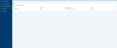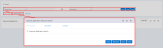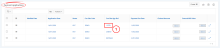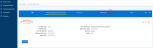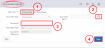|
|
Upload a Photo or Document to an Invoice |
1. Select Payment Applications from the navigation menu on the left.
2. Search for the relevant invoice via the Quick Search or Advanced Search function.
3. From the Payment Applications region, select the Con Site App Ref for the relevant invoice to open it.
4. From the Invoice Details screen, select Attachments from the top navigation links.
5. From the Attachments region, select Document Upload.
6. On the Document Upload window:
- select Choose File to search for and select the required photo or document
- in the Document Date field, enter the current date.
- in the Comments field, enter a brief description about the photo of document.
Select Save.
7. The photo or document will now display under the Attachments region.